On this page
Ever felt overwhelmed trying to target the right companies on LinkedIn? You're not alone. LinkedIn is undoubtedly THE gold standard for data—with more than 1 billion members across the world.
But here's the catch: most users aren't leveraging one of its most powerful features correctly: the industry filter.

In this comprehensive guide, we'll dive deep into:
✅ A complete overview of the company industry field and how to leverage it
✅ The hidden hierarchy of industries that 99% of users don't know about - and its impact in your day-to-day searches (+ bonus 🎁 : access to the complete industry list on LinkedIn Sales Navigator with hierarchy)
✅ The limitations of LinkedIn's industry filter and when you need alternative databases
✅ How Pronto can help overcome these challenges and supercharge your prospecting
So, let's dive in !
What is Linkedin Industry?
The two industry fields on LinkedIn: understanding the critical difference
When you first start using LinkedIn for sales prospecting, you might assume that filtering by industry is straightforward. After all, how complicated can it be?
But here's where many users get tripped up: LinkedIn actually has two separate industry fields that function very differently. Understanding this distinction is crucial for effective targeting.
LinkedIn operates with two distinct industry classifications:
- Personal Industry Field: This is the industry that individuals select when creating their LinkedIn profile. It represents the sector in which the person considers themselves to work professionally.

- Company Industry Field: This is the industry classification associated with the company page on LinkedIn. It's selected when the company profile is created and reflects the organization's primary business sector.

The Mistake about Linkedin Industry that 99% people do
Here's the critical issue: these two fields often don't match, which can completely undermine your prospecting efforts if you're not aware of the difference.
The personal industry field presents several challenges for accurate targeting:
❌ Misalignment with company focus: A human resources manager working for an aerospace company might list their personal industry as "Human Resources" or "Recruitment" rather than "Aerospace & Defense."
❌ Outdated information: Many professionals simply forget to update their personal industry when changing jobs, especially when moving to a different sector.
❌ Inconsistent usage: Some people select industries based on their functional role (like "Marketing Services"), while others choose based on their company's sector (like "Manufacturing").
To illustrate this problem, imagine you're targeting marketing directors in the aviation industry. If you search using only the personal industry filter set to "Airlines and Aviation" in standard LinkedIn, you'll miss many qualified prospects who could have listed their personal industry as "Marketing Services" instead.

To illustrate, I changed my personal industry to "Veterinary Services," while keeping the correct industry (“Business Consulting and Services”) for my company, Outbound Shake. This screenshot effectively illustrates how a search behaves.
Pro Tip: Never use this personal industry field ! 99% of sales make that mistake.
This is where Sales Navigator becomes invaluable. With Sales Navigator, you can specifically target companies by their industry classification, then find the right individuals within those companies.
For example, you can:
- First identify all companies in the "Airlines and Aviation" industry
- Save these companies to a list
- Then search for marketing directors specifically within those companies

This cross-searching approach is significantly more effective than relying on personal industry classifications alone. In fact, I recommend this approach for 90% of your prospecting scenarios.
The distinction between personal and company industries might seem like a minor technical detail, but it can make the difference between a mediocre prospect list and a goldmine of qualified leads.
Pro Tip: For accurate targeting, use Sales Navigator to search by company industry first, then filter for the right individuals within those companies. Never rely solely on personal industry classifications for B2B prospecting.
In the next section, we'll dive deeper into how to effectively leverage the company industry field in Sales Navigator to maximize your targeting precision.
How to update your LinkedIn Industry?
To modify the LinkedIn Industry of your LinkedIn profile, it's very simple.
- Go to your profile page.
- Click on the pencil on the right, at the same level as your photo.
- In "Industry", choose the LinkedIn industry that suits you.
- Click Save.

And this is what it looks like. Fast.
What if my industry is not there?
If your industry is not precisely listed among LinkedIn's options, unfortunately there's not much you can do about it.
My only suggestion would be to use the list I provided above to identify the industry closest to yours, while keeping your fingers crossed that LinkedIn decides to add your industry to the list in a future update.
Complete Linkedin Industry List [2025]
➜ Access to the complete industry list on LinkedIn Sales Navigator (with hierarchy)
The company industry field: a comprehensive overview
LinkedIn's company industry field is a powerful but often misunderstood targeting tool. Unlike personal industry fields, it's more reliable and consistent, making it essential for precise B2B prospecting.
When creating a LinkedIn page, companies select an industry classification that represents their core business. This becomes the foundation for LinkedIn's company industry field—a valuable data point in Sales Navigator.
To use the company industry filter in Sales Navigator, go to "Account" search (not "Lead"). The industry filter appears among other search parameters and allows selecting one or multiple industries when targeting various sectors.

For example, if you're targeting software companies, you might want to include multiple related industries such as "Software Development", "Desktop Computing Software Products", “Embedded Software Products” and "Technology, Information and Internet" in your search.
This ensures you don't miss potential prospects due to slight variations in how companies have classified themselves.
It's worth noting that LinkedIn's industry classification system doesn't correspond directly to other standard classification systems like NAICS codes or APE codes (in France). LinkedIn has developed its own proprietary categorization.
However, here you can find the official correspondence tables that map LinkedIn industries to NAICS codes if you need to cross-reference.
Pro Tip: When unsure about which industry categories to target, examine the LinkedIn profiles of 20-30 companies you know are in your target market. Note which industry categories they've selected, and you'll likely start seeing patterns that can inform your search strategy.
Another important consideration is that sometimes companies appear in your search results despite being classified in industries you didn't explicitly select.
This can happen for various reasons - LinkedIn might determine the industries are closely related, or the company may have changed its industry classification recently. In such cases, you can manually exclude these irrelevant industries from your search to refine your results.

The company industry field in Sales Navigator is truly a cornerstone of effective B2B prospecting. By mastering its use and combining it with other powerful filters, you can create highly targeted prospect lists that significantly increase your chances of connecting with the right decision-makers at the right companies.
In the next section, we'll dive deeper into the hierarchical structure of LinkedIn's industry classification system - a critical aspect that 99% of users don't understand but that can dramatically impact the effectiveness of your targeting.
The hidden hierarchy of industries: understanding the parent-child relationship
Few LinkedIn Sales Navigator users are aware of one of its most critical features - a feature so important that misunderstanding it can completely undermine your prospecting efforts.
I'm talking about the hierarchical structure of LinkedIn's industry classification system, which operates on a parent-child relationship model that silently influences every industry-based search you conduct.
Here's the crucial insight that 99% of users miss: when you select an industry in Sales Navigator, you're not just selecting that specific industry—you're automatically including all of its child industries as well.
This cascading selection happens invisibly, with no clear indication in the interface that you've just expanded your search to potentially dozens of additional industries.
This parent-child structure means that broader industry categories (parents) contain multiple more specific subcategories (children). When you select a parent industry, Sales Navigator automatically includes all of its children in your search results—whether you want them or not.
Let me illustrate this with two practical examples:
Example 1: Healthcare Targeting
Imagine you're targeting hospitals specifically. Your instinct might be to select the "Hospitals and Health Care" industry in Sales Navigator, assuming this will focus your search on hospital organizations.
However, this broad parent category actually includes numerous child industries such as:
- Dentists
- Services for the Elderly and Disabled
- Alternative Medicine
- Vocational Rehabilitation Services
- Chiropractors
- And many more healthcare-related businesses
The result? Your search will return hundreds or thousands of companies that have nothing to do with hospitals. Your carefully crafted outreach message about hospital management solutions will land in the inboxes of dentists and yoga therapists, completely missing the mark.
The solution in this case is to be more specific. Instead of selecting the broad "Hospitals and Health Care" category, choose the more targeted "Hospitals" industry, which is a specific child category that doesn't include all those other healthcare businesses.
Example 2: Retail Targeting
This problem becomes even more complex with industries like retail. Let's say you're targeting major supermarket chains. Instead of using “Retail Groceries”, a lot of these companies use "Retail" as their LinkedIn industry.
Problem : this parent category encompasses approximately 20 child industries, including:
- Retail Luxury Goods and Jewelry
- Retail Motor Vehicles
- Retail Gasoline
- Retail Pharmacies
- And many more retail subcategories
Here, the only solution would be to exclude manually each of these child industries that don’t match your target !

Pro Tip: When targeting a broad industry, always check some pages of your search results to identify irrelevant child industries that are appearing. Then modify your search to exclude these specifically.
This hierarchical structure isn't immediately obvious because LinkedIn doesn't visually represent these parent-child relationships in the Sales Navigator interface. The dropdown menu of industries appears as a flat list, giving no indication of which industries are parents and which are children.
The official LinkedIn industry hierarchy is documented here but it's not easily readable and not friendly to use to be honest.
🎁 Fortunatly, I've made you a gift ! I've spent some time retrieving and organizing the list of LinkedIn industries, with hierarchy, in an easily usable document!

➜ Here is the link to access this list.
This complete industry list will allows you to understand exactly what you're including and excluding in your Sales Navigator searches, rather than relying on trial and error.
The impact of this hidden hierarchy on your prospecting results cannot be overstated. Without understanding this structure, you might:
❌ Target industries that are far too broad, resulting in low-quality leads
❌ Waste time sorting through irrelevant results
❌ Craft messaging that doesn't resonate with a significant portion of your search results
By mastering this hierarchical structure, you'll gain a significant advantage over competitors who are still blindly selecting industry categories without understanding their full implications.
Your searches will be more precise, your lead lists more targeted, and your outreach more effective 🔥
In the next section, we'll explore the limitations of LinkedIn's industry filter and discuss when you might need to look beyond Sales Navigator to external databases for more precise targeting.
The limitations of LinkedIn's industry filter and when you need alternative databases
Despite its power, LinkedIn Sales Navigator's industry filter has key limitations affecting prospecting results. Understanding these constraints helps determine when to use alternative data sources or specialized tools.
⚠️ The first major limitation is incomplete or outdated company information. Though more reliable than personal fields, LinkedIn's company data depends on self-reporting. Many companies, especially small traditional ones, create basic profiles without updates as they evolve, creating significant blind spots in your searches.
⚠️ LinkedIn's industry classifications suffer from inconsistent granularity. Some are highly specific ("Wholesale Photography Equipment and Supplies") while others are extremely broad ("Technology, Information and Media"). This unevenness makes targeting niche industries difficult using Sales Navigator alone.
⚠️ Another significant limitation is the lack of alternative classification systems. LinkedIn uses only its proprietary industry taxonomy. While a NAICS correspondence table exists, there's nothing for local standards like France's APE code.
⚠️ LinkedIn's industry list updates lag behind market evolution, forcing emerging or niche sectors to select less accurate classifications.
One workaround is using keyword search, but this only finds companies with those exact terms in their descriptions, missing similarly positioned businesses using different terminology.
It could be a good idea to try this workaround, but keep that in mind 😉

Given these limitations, there are several scenarios when you should consider using alternative databases or tools to supplement or replace your LinkedIn industry targeting:
- When targeting highly specialized sub-niches: If you're targeting a very specific type of business that doesn't align neatly with LinkedIn's industry categories, you'll need more specialized databases. For example, if you're targeting bicycle rental businesses in France, LinkedIn's broad categories would include too many irrelevant businesses.
- When you need more comprehensive company data: If you need to filter by specific criteria that LinkedIn doesn't track reliably (like exact revenue figures, website traffic, specific technologies used, or detailed product offerings), specialized B2B databases will be necessary.
- When targeting companies based on business events: If you're looking to target companies based on specific business signals or events (like recent funding rounds, new product launches, changes in tech stack, etc.), you'll need specialized intent data providers.
- When you already have a list of target companies: If you've already identified your target companies through other research methods, you're better off importing this list into Sales Navigator rather than trying to recreate it using LinkedIn's industry filters.
The good news is that Sales Navigator allows you to import company lists, enabling you to combine the best of both worlds: precise company targeting from specialized databases with LinkedIn's powerful contact search capabilities.
Basically, the process you should follow in these case will look like this:
- Build your company list using the most relevant database
- Import this list into Sales Navigator using the “advanced” plan (or with Pronto, but we’ll cover that later 😉)
- Find targeted peoples inside this company list using Sales Navigator
Here are a few examples of databases you could use to build your company list, depending on your use case :
- If you’re targeting local markets and need to filter companies with specific local information. Let’s say you need to target French companies associated with a certain APE codes (which is the french standard classification systems), you won't get far using Sales Navigator only.
In this case, you can use country-specific databases like SocieteInfo or Pharow for the french market, which can be valuable alternatives. In addition to offering an APE code filter, these tools often allow you to search beyond standard industry codes, providing more precise targeting capabilities.
They have a lot of great filtering options, like firmographic and financial data or even keyword-based searching across company data, websites, and social media profiles.

This screenshot shows a simple search on Societeinfo, where I’m targeting bike rental companies, combining APE code with the keyword search feature.
- If you need to build list of startups and tech companies, specialized databases like Crunchbase or Dealroom offer much more relevant filtering options. These platforms include filters specific to the startup ecosystem, such as business models, funding stages, and technology categories that simply don't exist in LinkedIn's classification system.

- When targeting companies based on the technologies they use, tools like Wappalyzer or SimilarTech can identify prospects based on their tech stack - something LinkedIn cannot do reliably (even if they let you think they can 😉).

Here I’m using Wappalayzer to create a list of all UK based websites using Intercom.
- Lastly, you need to know that there are a ton of highly industry-specialized directories available on the internet. For example, if you're targeting Ecommerce business, a platform like Store Leads will bring you much better results compared to Linkedin Sales Navigator.

Store Leads offer a lot of relevant filters related to Ecommerce business.
Pro Tip: For the most effective prospecting strategy, use a multi-source approach. First identify target companies using specialized databases that match your specific criteria, then use Sales Navigator to find the right decision-makers within those companies.
How to extract Linkedin Profiles by industry?
Export with the lead industry [Wrong]
I’ve said it before, but it bears repeating — because it’s hands down one of the most common and costly mistakes in B2B targeting.
Relying on the personal industry field is a trap. Here's why:
❌ It often doesn’t reflect the company’s sector. A human resources manager at an aerospace company might list "Human Resources" or "Recruitment" as their industry — not "Aerospace & Defense."
❌ It's frequently outdated. Many professionals forget to update this field when switching roles or industries.
❌ It's used inconsistently. Some people choose based on their job function (like "Marketing Services"), while others select their company's market sector (like "Manufacturing").
To prove the point, I even changed my personal industry to "Veterinary Services" (yes, really) — while keeping my company, Outbound Shake, correctly listed under "Business Consulting and Services." The result? You’d completely miss me in a search filtering by industry. The screenshot says it all.

Pro Tip: Never use the personal industry field as a targeting criterion. Seriously — 99% of sales teams fall into this trap. Don’t be one of them.
Export with the company industry + using Pronto [Incredible]

Pronto can provide significant value, especially given all the point mentioned in previous chapters, offering several key advantages to its users:
- It allows you to import company lists into Sales Navigator without needing the more expensive Advanced subscription
- It helps manage the parent-child industry hierarchy issue by automatically removing unwanted child industries from your searches
- It offers a "lookalike" function to find similar companies based on your existing target accounts
- It provides automatic filtering of irrelevant prospects that Sales Navigator might erroneously include in your search results
- It can dynamically update your prospect lists by regularly checking for new results
- It provides integration with CRMs like HubSpot (with Pipedrive and Salesforce integrations in development)
- And much more, like data enrichment, intent based list building and so on!
By understanding the limitations of LinkedIn's industry filter and knowing when to supplement it with alternative databases and tools like Pronto, you can create much more precise target account lists and significantly improve your prospecting results.
For sales teams targeting specific industries, the combination of Pronto's industry hierarchy management, company list importing, and lookalike functionality creates a powerful toolkit for precise targeting.

Here, Pronto helped me save a lot of times targeting supermarket chains by using its “lookalike” feature, which automatically exclude all non-relevant child industries.
You can start with a small list of ideal target accounts, expand it through lookalike discovery, import these companies into a Sales Navigator list regardless of your subscription tier, apply precise filtering to find the right decision-makers within these organizations and then use Pronto’s data enrichment cascading system to find their contact information.
👉 So I guess it’s time for you to unlock LinkedIn’s true potential now! Try Sales Navigator, supercharge it with Pronto and start connecting with the right people at the right account.
P.S : If you like this post, don’t hesitate to follow me on LinkedIn as well 😉
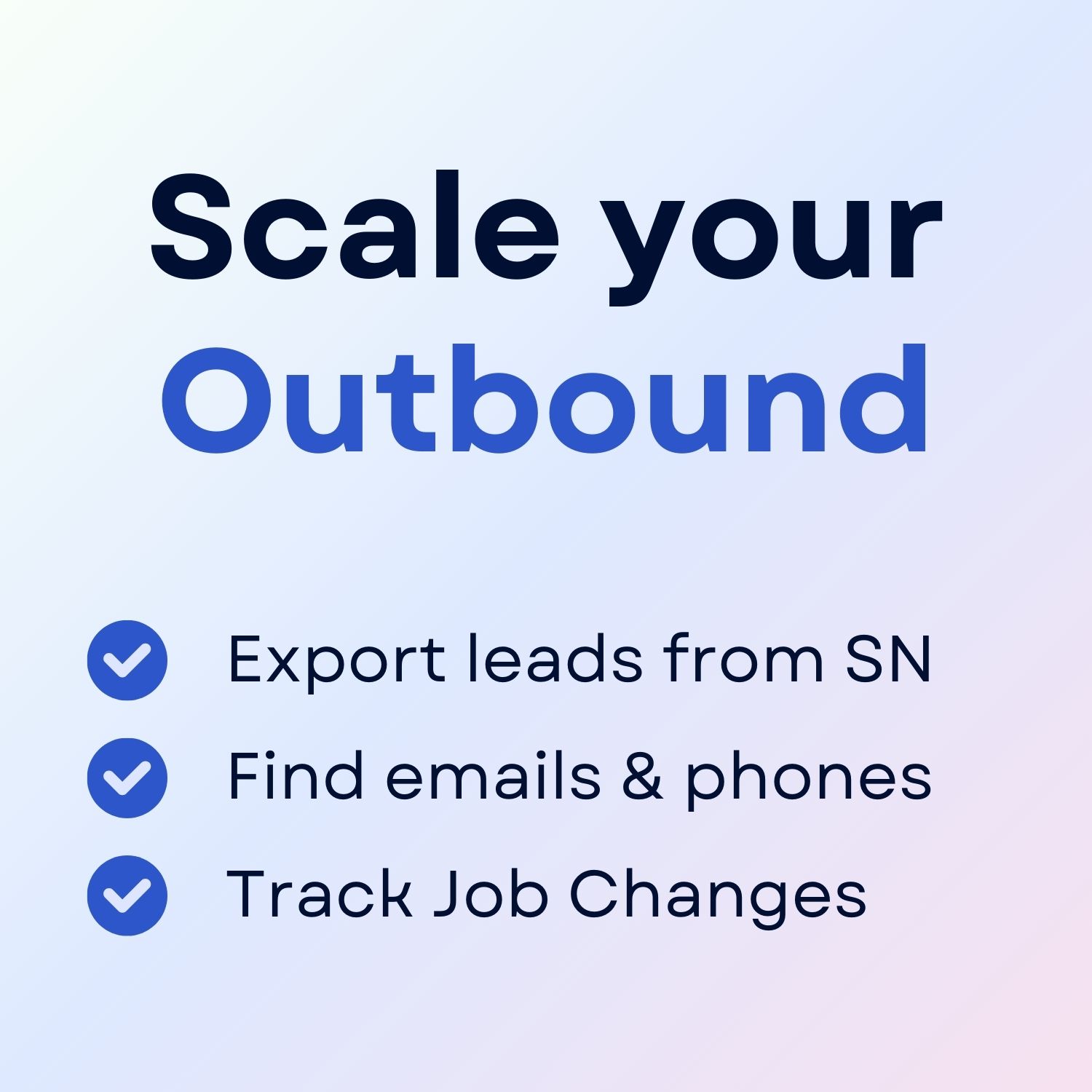
+30 Sales Hacks
Agencies, GTM & Sales

